

Now available on the Microsoft Store
Step 2. Search for simplifyhpc in the search bar.
Alternatively, you can open the following URL in a browser and launch the Microsoft Store:
https://apps.microsoft.com/detail/9n8m9drkldph
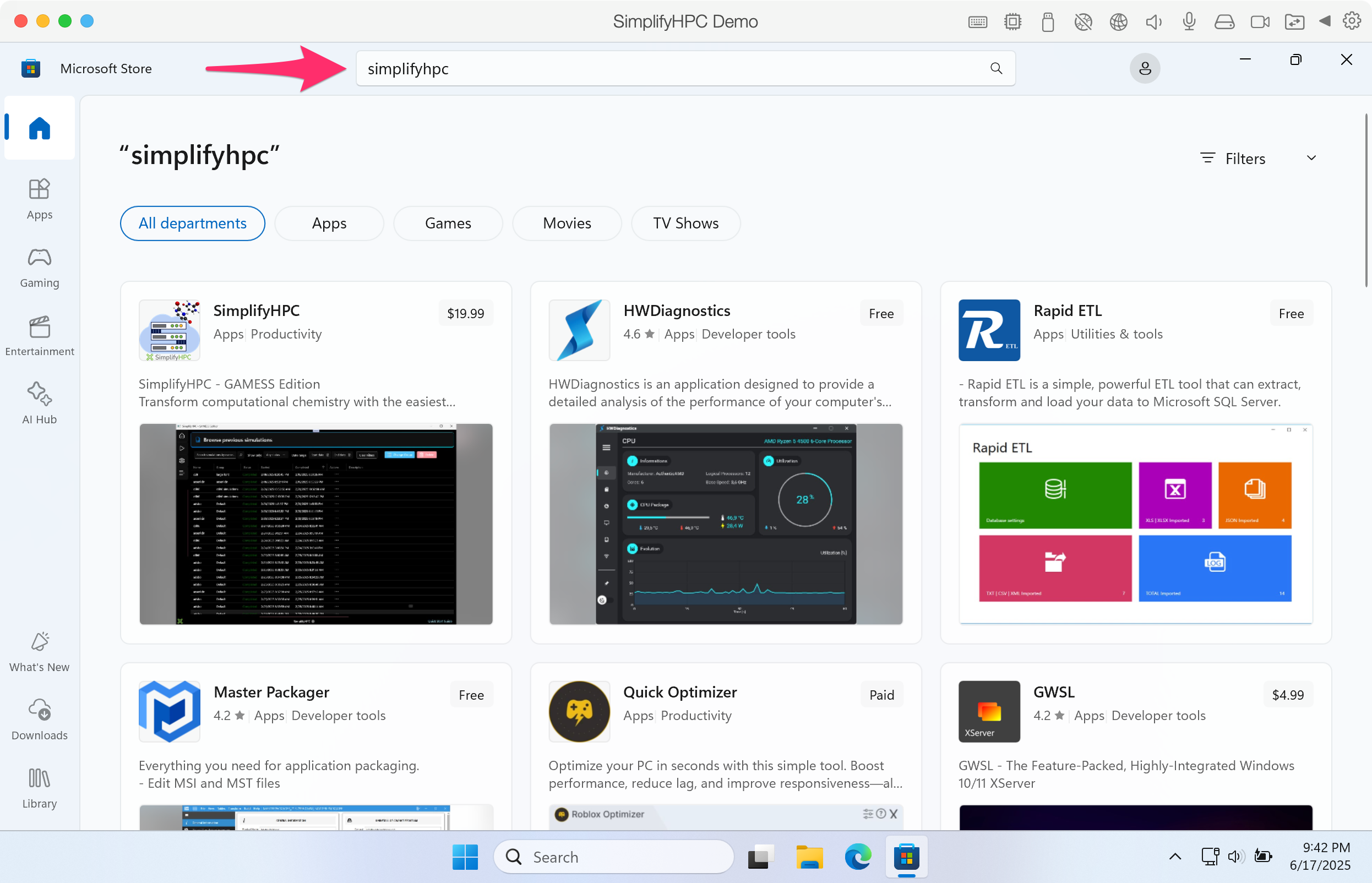
Click image to enlarge in a new tab/window
Step 6. If this is your first time using SimplifyHPC, you will need to register at the GAMESS website.
https://www.msg.chem.iastate.edu/GAMESS/download/register
The registration information is collected by the GAMESS organization. It is NOT collected by EP Analytics.
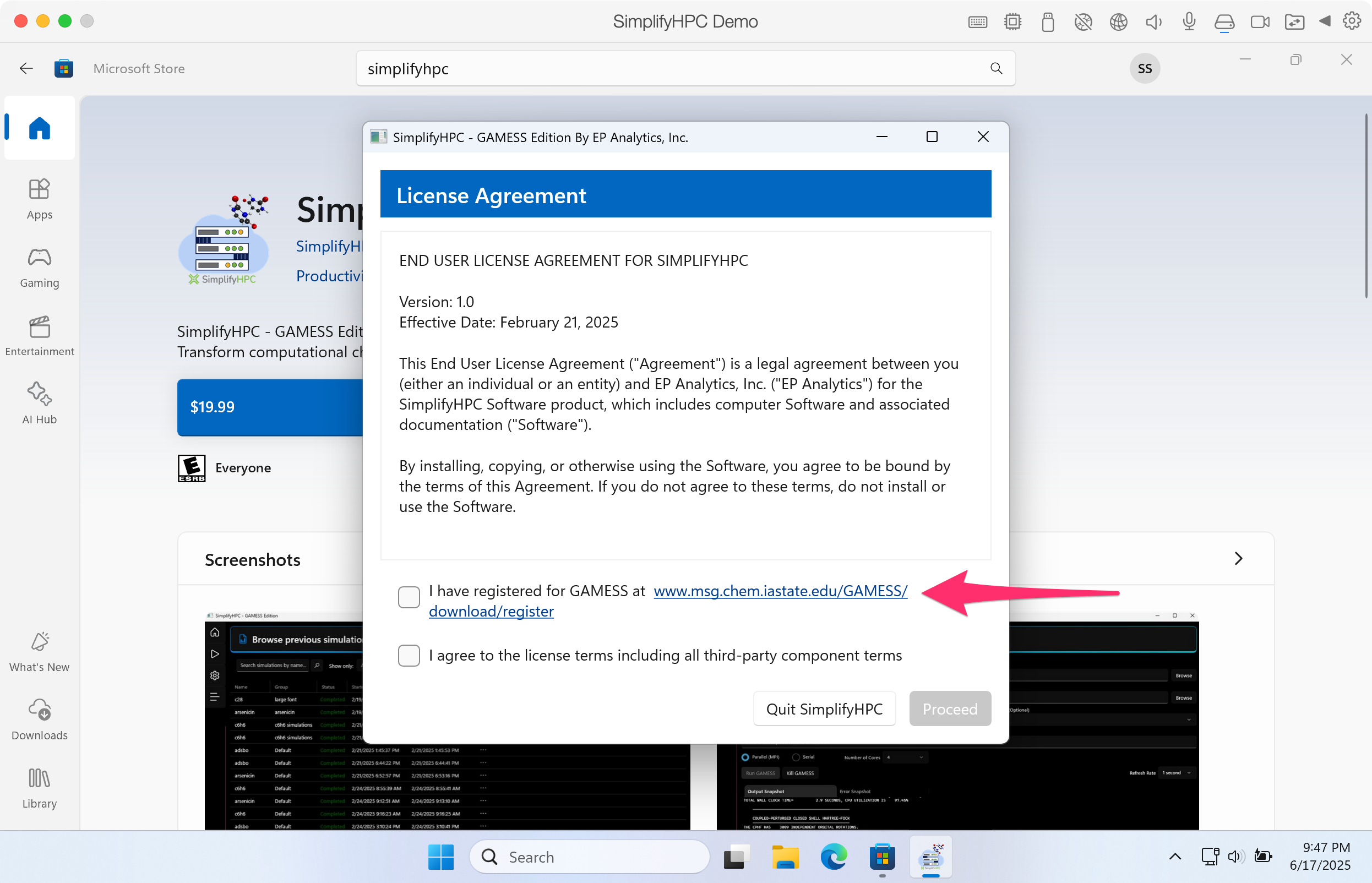
Click image to enlarge in a new tab/window
Step 15. Lets run a GAMESS simulation. The first thing we need is a GAMESS input file. Navigate your browser to the following URL:
https://raw.githubusercontent.com/gms-bbg/test-validation/refs/heads/master/travis-ci/parallel/exam01.inp
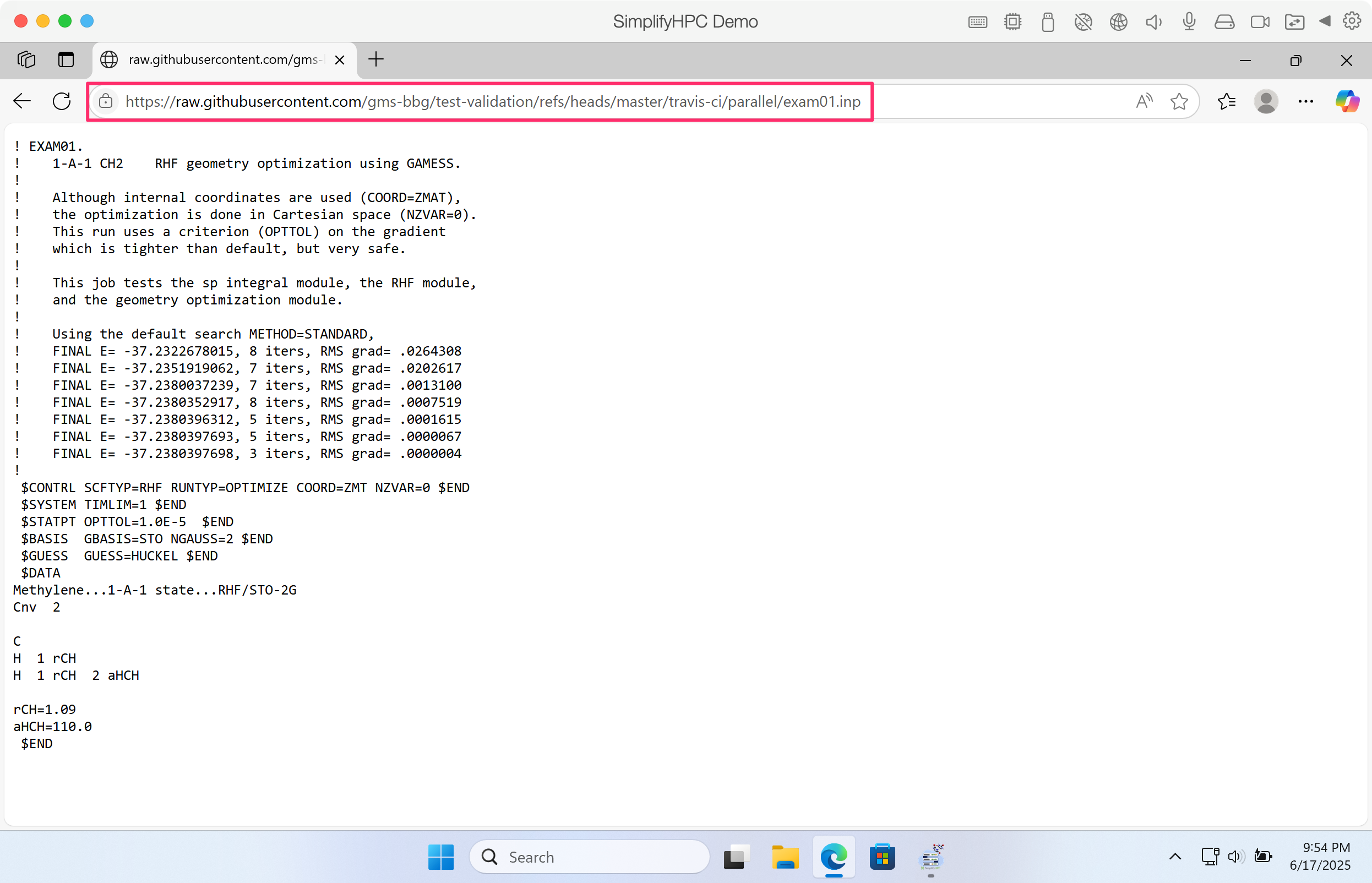
Click image to enlarge in a new tab/window
You can visualize GAMESS output files using a molecular visualization tool like wxMacMolPlt by Brett Bode:
https://brettbode.github.io/wxmacmolplt/
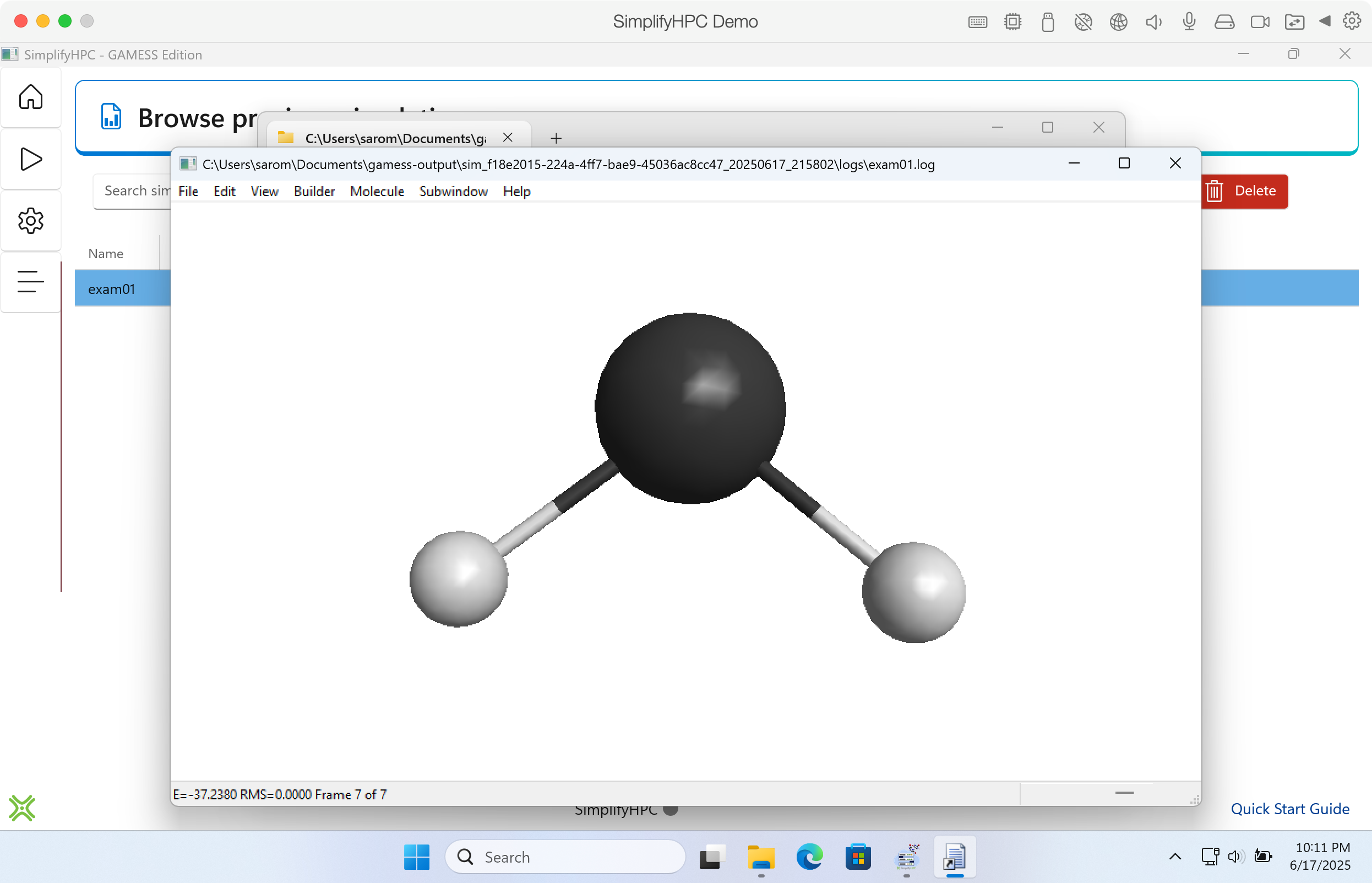
Click image to enlarge in a new tab/window